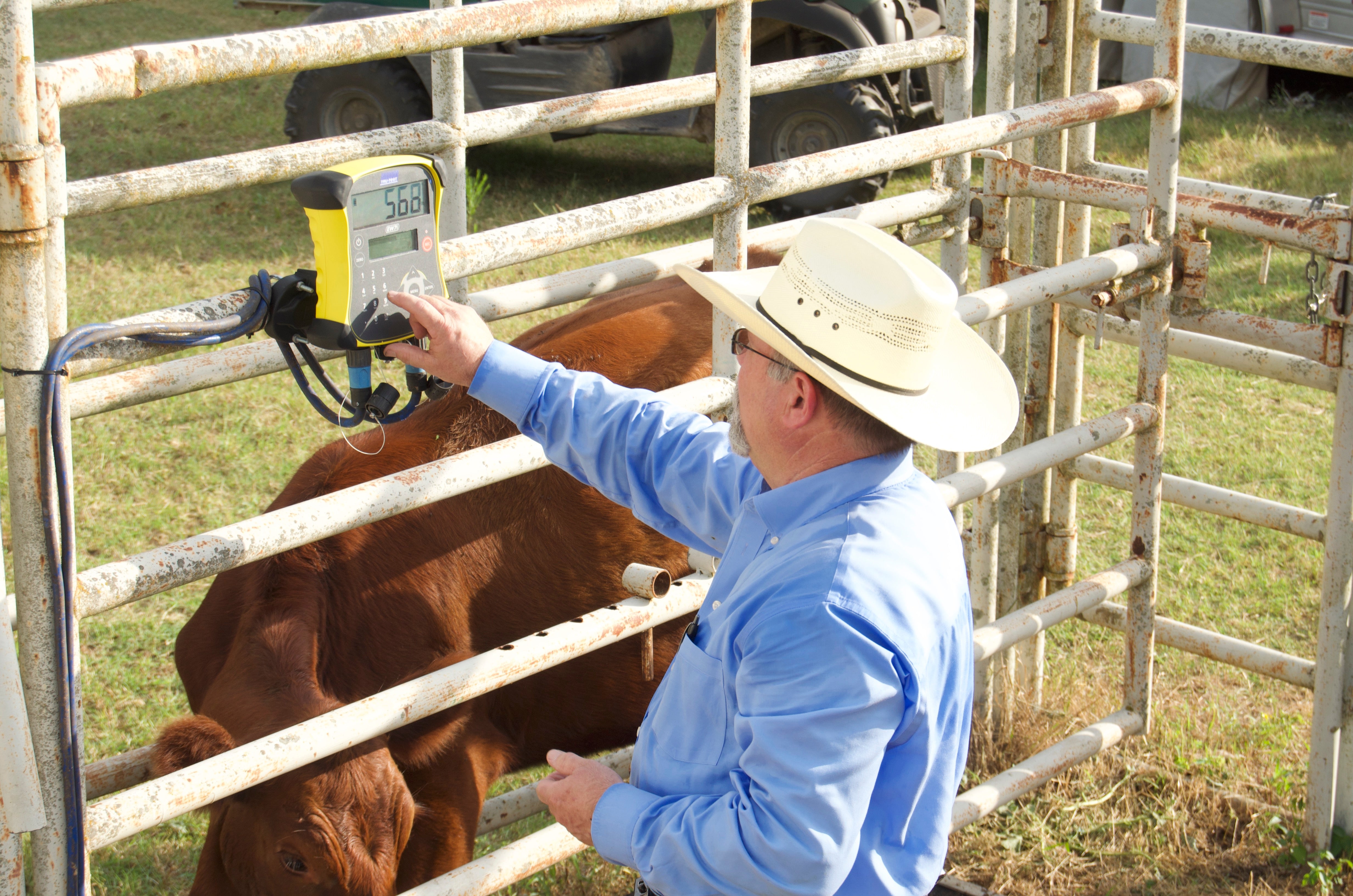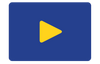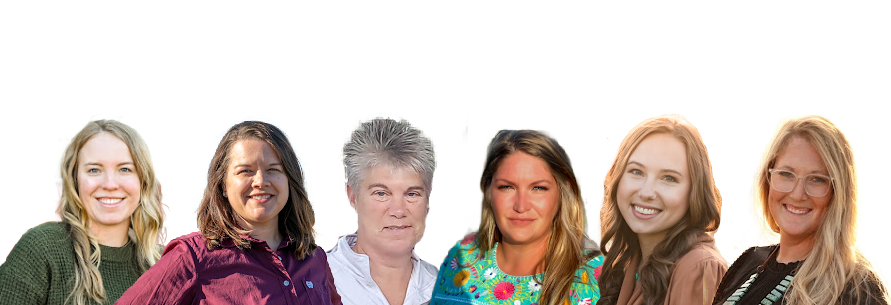This article was created by the CattleScales.com team and is provided to help our fellow farmers and ranchers. We would appreciate the opportunity to help with your cattle weighing needs!
CattleMax User- Importing CattleMax Data into a Tru-Test EID Reader
From your CattleMax account, you will need to create a report of "Active Cattle," this will include all cows, bulls, and calves.

Make sure you have the Ear Tag and EID in the report, nothing else will matter for the Readers. To help save time you should Customize the report to have the EID in the first column and Ear Tag in the second column.

You will need to Export that file to Excel. Once in Excel, you will need to change the headings to match what is in the Data Link App. Which is EID for Electronic ID and VID for Ear Tag.

Now you will need to open Data Link and plug your Reader into a USB port using the cord that came with the reader. You will get a screen like this:

Click on the icon I have circled which will give you the following screen:

Be sure to take the second choice of Cross reference file. Click Next, and it will ask you for the file you created from CattleMax. Once you choose that file, it will be uploaded to the Reader. You will see the list of EIDs and VIDs listed on your screen in the Data Link software. Then all you have to do is scan a tag; you will see the EID and the VID under it on the reader.

Video - Putting your data on a Tru-Test Stick Reader
0 Items in cart