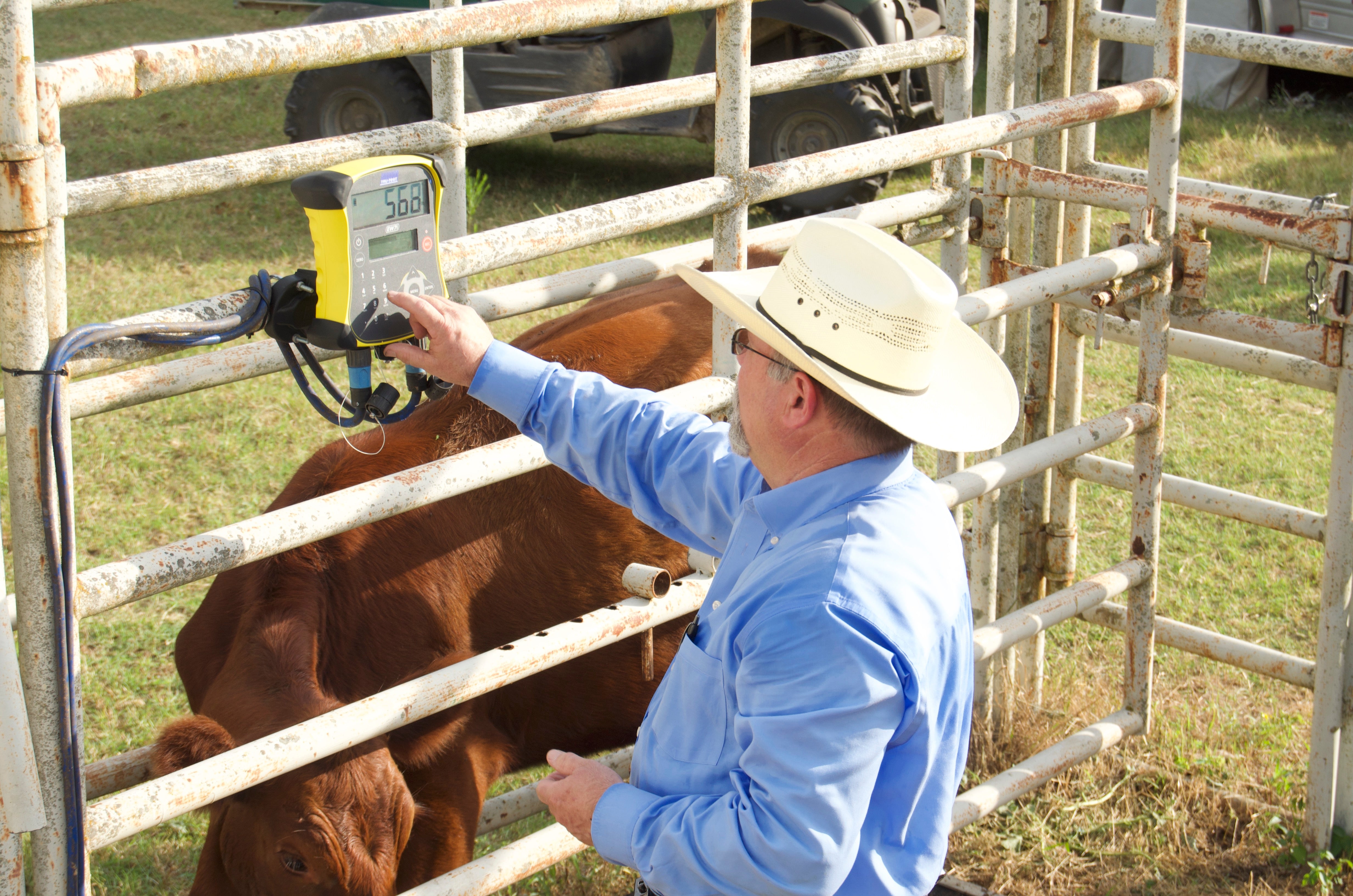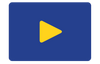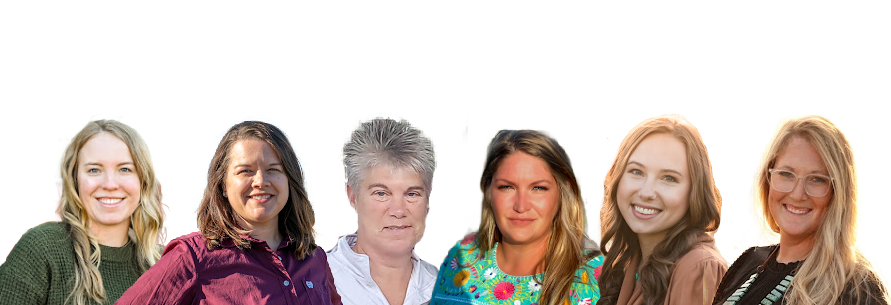This article was created by the CattleScales.com team and is provided to help our fellow farmers and ranchers. We would appreciate the opportunity to help with your cattle weighing needs!
Pairing an Allflex LPR and Tru-Test 5000 indicator
Directions on pairing your LPR to a Tru-Test 5000 model indicator
- Connect your LPR to your PC using the LPR software and resetting the LPR to 'Slave' mode. You need to uncheck the Bluetooth Authentication box as that is for the EZiWeigh7i indicator, the 5000 models do not need that checked.
- Turn on your 5000 model indicator and have it close.
- On the LPR Software, click Tools > Bluetooth Connection > Connect New Device > Discover Bluetooth Devices
You may have to open the Bluetooth settings on your 5000 model indicator as well
- On the 5000 indicator select Settings > Next Page > Connections > Bluetooth. Have the 5000 indicator search for devices as well. This way they see each other. Once the 5000 indicator sees the LPR you can highlight it and push enter to have it connect. Be sure to select the Auto-connect box so they will pair each time going forward.
- About the same time the LPR software will see the 5000 indicator and you can tell it to connect as well.
- It connects and then disconnects for about 2 seconds then connects back.
- You can unplug the LPR
- Push the weigh button on the 5000 indicator and you are ready to scan and weigh cattle.
0 Items in cart