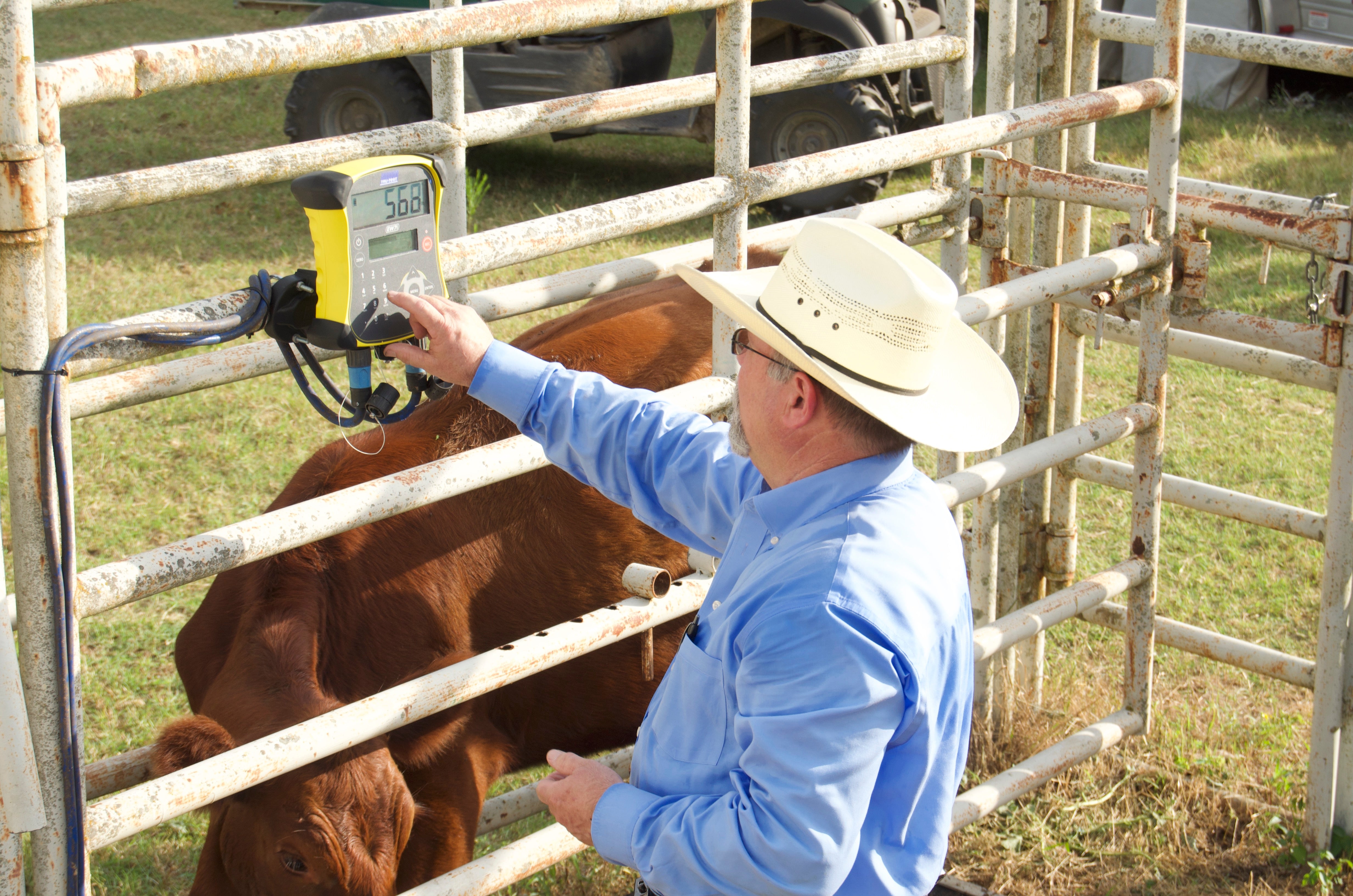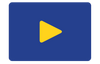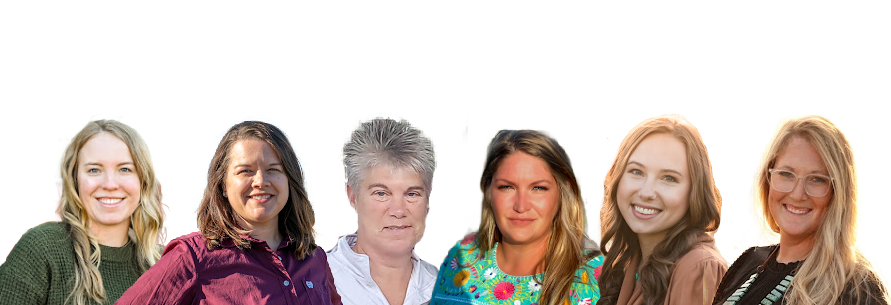This article was created by the CattleScales.com team and is provided to help our fellow farmers and ranchers. We would appreciate the opportunity to help with your cattle weighing needs!
How to use TagMax and the Tru-Test S3 Indicator
*screenshots are from an Apple iOS device - instructions are similar for Android.
TagMax can be used without an EID Reader to collect your weights and Visual IDs (VID).
Before getting started, please ensure your device and your Tru-Test S3 Indicator are up to date with the most recent software & firmware. Also, make sure TagMax is completely closed (you may need to swipe up).
1. Make sure your scale indicator is on.
2. Open the Bluetooth settings on your phone/tablet then make the Bluetooth pair.

3. Open TagMax and go to a session

4. Type a name for your session. (Tip: do not use special characters such as * / , or extra spaces). You can then choose if you want the Electronic ID & Visual ID or only the Visual ID or only the Electronic ID. TagMax also allows for up to 15 custom fields, some examples would be Preg Check Status, Pasture, Retag, or Days Pregnant. Use the green plus sign (+) to add your custom fields.

5. Once a session is created, you will see a Green Banner that says Connected to S3.

6. Now you can begin weighing. Once the S3 locks in the weight, it will automatically record.

7. After entering all your data (or scanning EIDs), hit the blue RECORD button to complete the record for that animal.

All of your VID's and weights will be listed below in that session. Once you finish a session, you can email your data. (It arrives in a CSV Excel file).
Exporting/Emailing your data:
1. On an Apple iOS device, press the blue box with an arrow.

Android will be the "share" icon.


2. Your device will then show a list of options. Choose the Mail icon or pick your email option (like Gmail).

3. Your TagMax session will be sent and can now be imported into your CattleMax account.
0 Items in cart