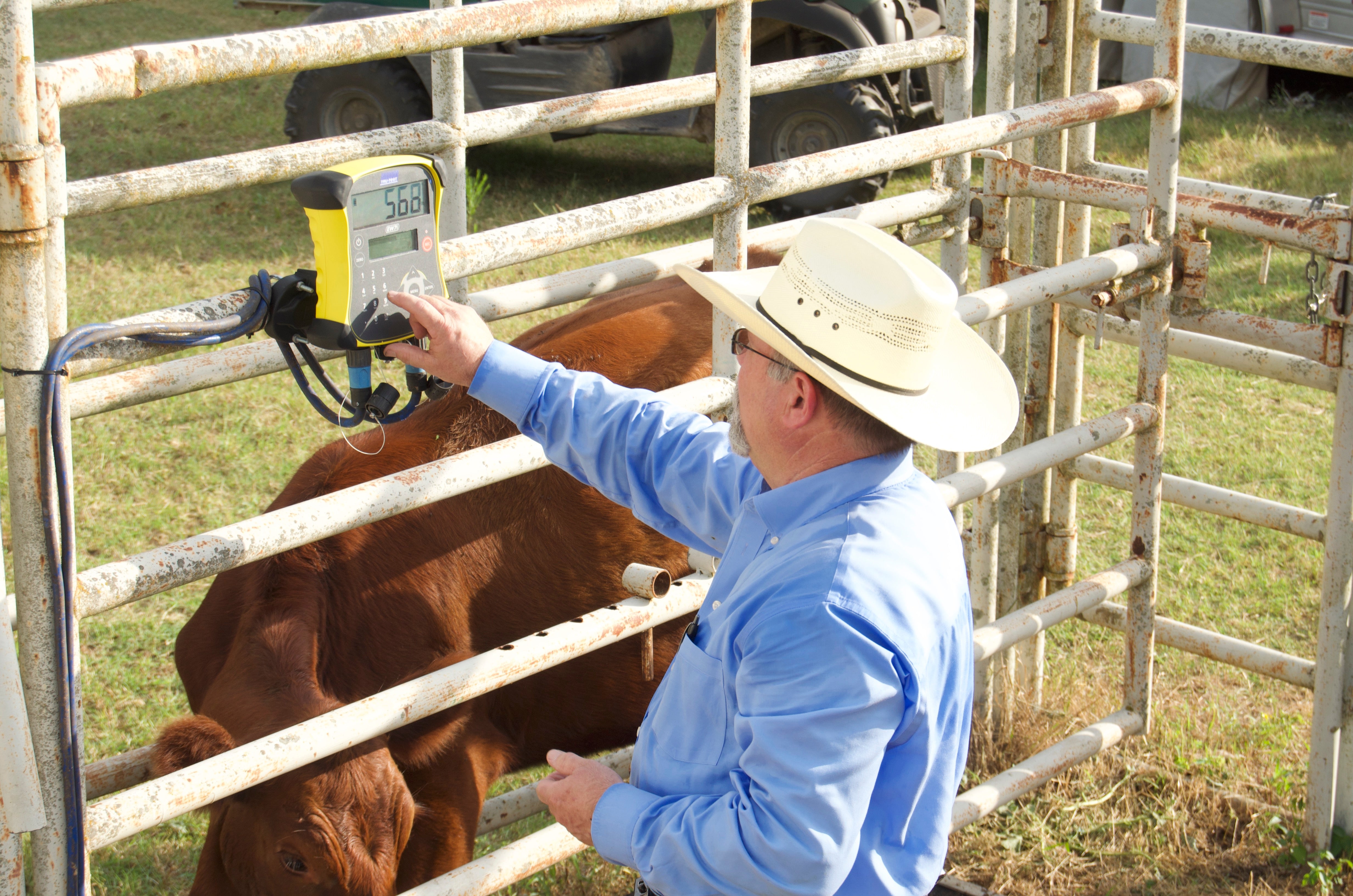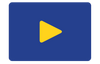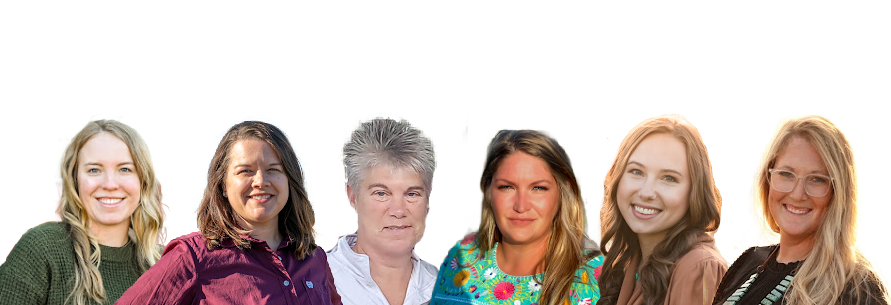This article was created by the CattleScales.com team and is provided to help our fellow farmers and ranchers. We would appreciate the opportunity to help with your cattle weighing needs!
CattleMax and Tru-Test Scale Indicators
Directions on importing your cattle's EID and Visual tags from CattleMax to your Tru-Test Scale Indicator. Be sure your Scale indicator has the latest Firmware on it. Once you connect it to the Data Link software, go to Tools and then Updates. Let the update take place before you try to upload your information.
From your CattleMax account, you will need to create a report of "Active Cattle," this will include all cows, bulls, and calves.

Make sure you have the Ear Tag and EID in the report, nothing else will matter for the SRS2i or XRS2i. To help save time you should Customize the report to have the EID in the first column and Ear Tag in the second column.

You will need to Export that file to Excel. Once in Excel, you will need to change the headings to match what is in the Data Link App. Which is EID for Electronic ID and VID for Ear Tag.

Plug your Tru-Test indicator to your PC using the USB cable that came with it and open the Data Link software. Allow Data Link time to find the indicator. Once you see the indicator name in the bottom left, then click on the scale indicator icon in the middle, the one with the up arrow on it.

When you click the icon, a pop-up screen will appear and select Animal Lifetime Information. This is what you want to add to your scale indicator

Then click Next and choose the file you created in CattleMax to import on the scale indicator

Save the file once you a have chosen it. You should see the information in the Data Link software, then click the Upload icon at the top to push the data to the indicator. When you scan the EID, it plus the visual ID will show up on the scale indicator.

The Tru-Test scale indicator should be ready to work. Unplug the USB cable and head to the corrals.
0 Items in cart