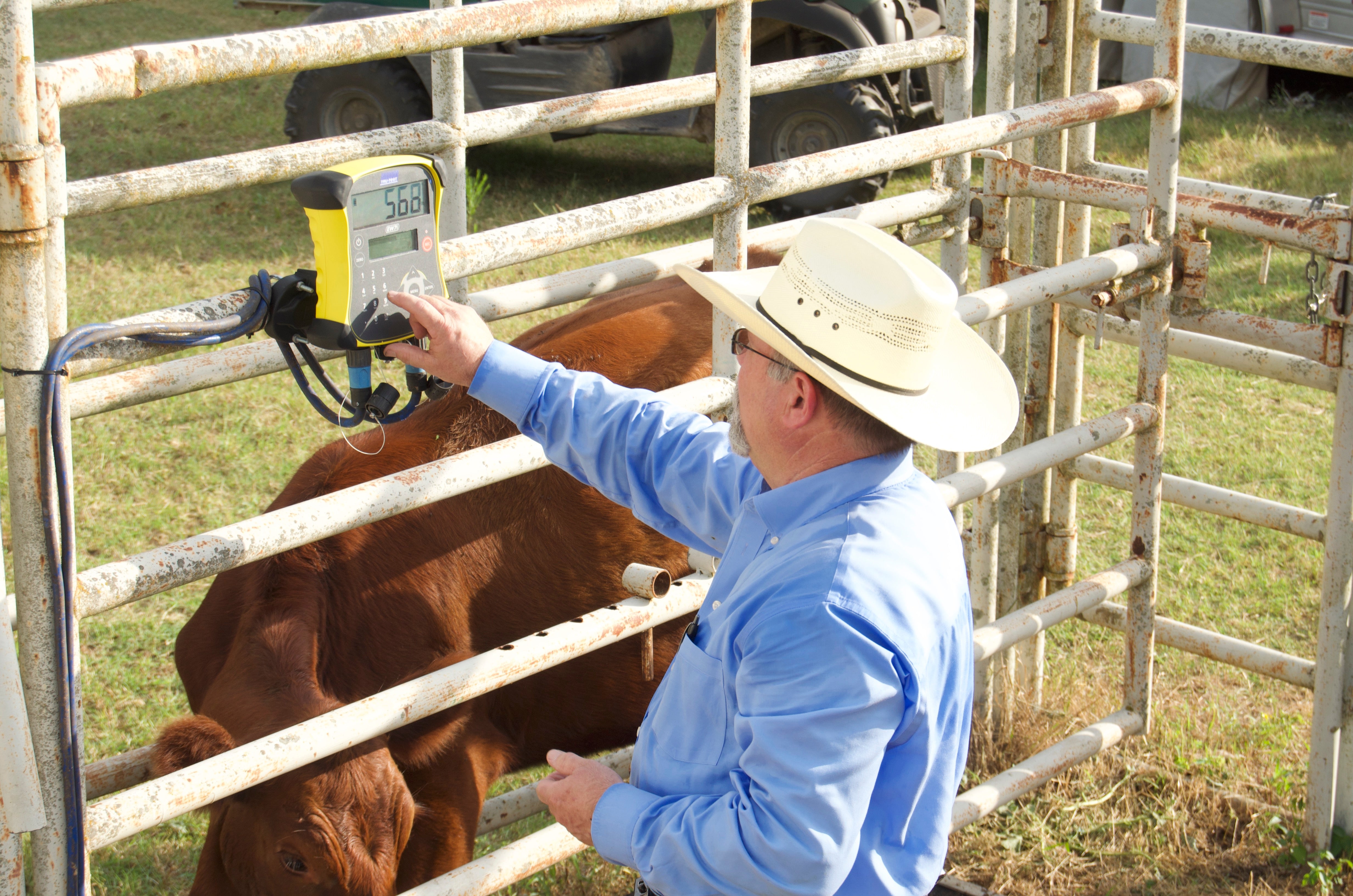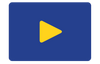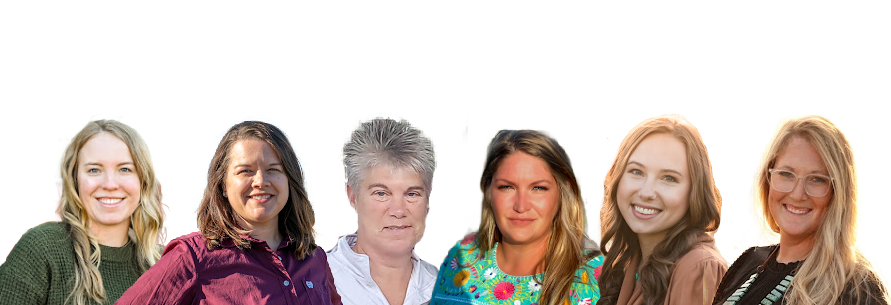This article was created by the CattleScales.com team and is provided to help our fellow farmers and ranchers. We would appreciate the opportunity to help with your cattle weighing needs!
Tru-Test Data Link App Instructions
Using the Tru-Test Data Link App with your iPhone or iPad
(all screenshots are taken from an iPhone but would be the same for an iPad)
Open the Data Link App while next to your Tru-Test Scale indicator: EziWeigh7i, ID5000 or XR5000. Click on Connection Help which will guide you through connecting with your scale indicator.

Choose your indicator or EID Reader. We are working with the EziWeigh7i scale indicator for this article, so click on the icon for the EziWeigh7i.
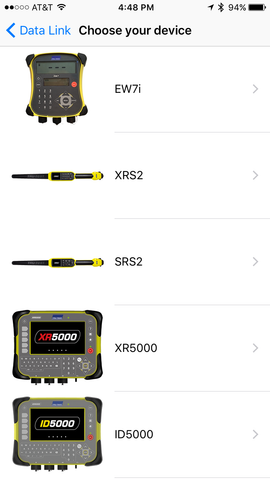


After you click on the scale indicator model that you have it will take you back to the main screen and show an icon of your indicator and also says it is connected. You can now click on Sessions. This will give you a list of all the sessions on your scale indicator.

Once you see the list of sessions on the screen, click the one you would like to open.

Once the individual session is open you will see a list of the animals that were weighed. At the bottom left of the screen is a square with an arrow coming out of the top of it. Click this icon to open your email and attach the Session to the email. You can then email this Session to yourself or someone else. Once on your computer, you can open the session to analyze the information or upload it into CattleMax.

You also can open any animal on the list to see the details of the weighing.

Using the Tru-Test Data Link App with your Android phone or Android/Windows tablet
Make sure your WiFi setting on your phone or tablet is on. Turn your Tru-Test Scale device (Indicators: EziWeigh 7i, ID5000 or XR5000. EID readers SRS2i, XRS2i, SRS2, or XRS2) on. Open the Data Link App while next to your Tru-Test indicator or reader.
You may have to click on 'Wi-Fi Data Link' > 'Connect to Smartphone' on your indicator for pairing. When your indicator or reader shows as a device option, click on 'connect'. Once connected, your sessions will be available by clicking on 'sessions'.

Once you see the list of sessions on the screen, click the one you would like to open. Once the individual session is open, you will see a list of the animals in that session. You can click the 'share' icon in the upper righthand corner of your screen to email the session for viewing in a .csv spreadsheet format or to import to CattleMax.
You can also open any animal on the list to see the details.

0 Items in cart